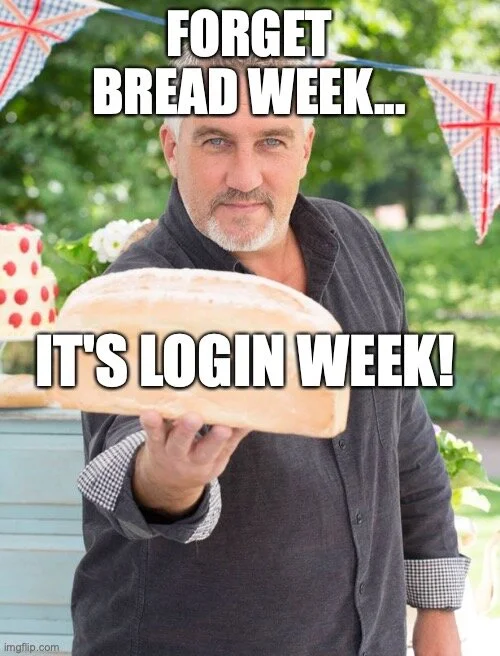There are many output styles options for the ‘log’ command. Sometimes the default output may not get you what you want. This article will walk through the various log output styles looking for USB Mass Storage Class devices using the keyword ‘USBMSC ‘. These devices may include thumb drives and external hard drives as long as they are considered Mass Storage Class devices.
These entries get created when they are inserted into macOS systems. The output of these entries includes:
The “non-unique” identifiers – usually the serial number of the device, but as it suggests it may not necessarily be unique.
Vendor ID
Product ID
Version
Using --style we can change the output to something that is perhaps more appropriate. This can also be a personal preference. The output styles are listed in the ‘man’ page.
In the query below, I am searching my logs for these types of devices with the ‘default’ output option. I’m looking for the string ‘USBMSC’ in the event messages.
log show --predicate "eventMessage contains 'USBMSC'"The default output contains quite a few columns:
Timestamp (with microseconds and time zone)
Thread ID
Log Type
Activity ID
Process ID
TTL
Process
Subsystem
Category
Message
Other than the ‘default’ style, we will need to specific the style we want with --style. First up in ‘compact’.
log show --predicate "eventMessage contains 'USBMSC'" --style compactThe compact option removes the Activity ID and TTL from the ‘default’ output while compressing other fields.
Timestamp (with milliseconds and no time zone)
Log Type (abbreviated)
Process
Process ID
Thread ID
Subsystem
Category
Message
The next couple of log output styles is ‘json’ and ‘ndjson’. The first being json with whitespace, while the second is a single line for each entry. I’ve highlighted each entry to better show the structure in these two examples. I like how the json output shows the full paths for senderImagePath and processImagePath. It also shows a quite a few additional fields. Not exactly human-readable for more than a few entries, but this could be imported into another viewer or pumped through scripting utilities.
log show --predicate "eventMessage contains 'USBMSC'" --style jsonlog show --predicate "eventMessage contains 'USBMSC'" --style ndjsonOne thing I miss with this JSON output is the colorization. While there is a --color argument in ‘log’, it doesn’t seem to apply to JSON style output. However, I can use the tried and trusted ‘jq’ command line JSON parser here.
The last output example is ‘syslog’. If you’ve been looking at Apple System Logs (ASL) or other syslog style logs, you might prefer this output format.
log show --predicate "eventMessage contains 'USBMSC'" --style syslogThis style is useful if you need an even more compact view than using the ‘compact’ style. Again, the colorization is removed from these entries (--color doesn’t appear to work here either).