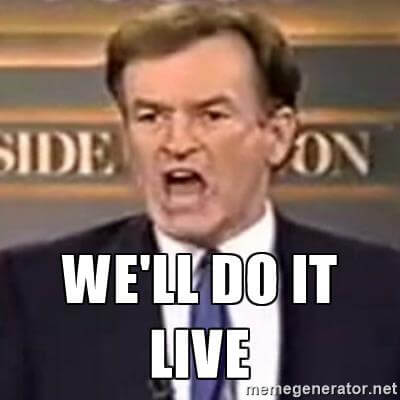I saw this article “NYC plans to make AirDropping dick pics a crime” on Friday and it got me thinking. What exactly are the cops going to find if they do an analysis of a device, either the sender or the receiver?
I’ve already done my fair share of analysis when it comes to the Continuity technology with Apple devices with Heather Mahalik at the SANS DFIR Summit in 2017. This article gave me a good reason to do a revisit on how AirDrop artifacts between mobile devices.
Testing Scenario
I’m using the scenario of sending of dick pics in the middle of Times Square as an example. I have two test phones, an iPhone 7 and an iPhone 6. The iPhone 7 belongs to “David Lightman” and the iPhone 6 belongs to “Jen Mack”. Each device is on iOS 11 for this test. Instead of UDPs, Jen is going to be sending David USP’s instead, or Unsolicited Squirrel Pics – I suppose I need to keep this family friendly right?
AirDrop works over ad-hoc Peer-to-Peer networking over Bluetooth and Wi-Fi. When a user attempts to AirDrop someone a file it will determine who is within range and who is currently receiving AirDrop connections. This may be set to Contacts Only or Everyone (or Receiving Off for those who don’t want UDP’s, smart choice). Poor David has the setting to Everyone, he’ll get some surprises!
To send the squirrel photo to David, Jen used the native Photos application’s sharing feature to select a device to AirDrop the USP to. The only device within range that has AirDrop turned on and in a receiving mode is David Lightman’s iPhone.
Jen selects his phone and sends the picture. On David’s device he receives a pop-up, he can choose to Decline or Accept.
AirDrop ID
Important to this analysis is an AirDrop ID. On devices this can be found in /private/var/mobile/Library/Preferences/com.apple.sharingd.plist. The keyword ‘sharingd’ is very important in this scenario as much of the Continuity artifacts can be found by searching for that process name. This plist file should be available in an iTunes backup and from any commercial forensic utility.
Jen’s AirDrop ID is 3DAA769F9F23.
David’s AirDrop ID is E7D713098E3B, also take note of that the DiscoverableMode is set to Everyone. (Jen does not have this key, hers was set Contacts only.)
Artifacts from the Receiver’s (David Lightman) Device
Assuming that the receiver is the individual who would likely make the complaint to the cops, we will look at this iPhone first to determine what artifacts will persist and if they are show attribution to a certain device and/or owner.
Very few artifacts on the devices will actually show this connection happening. Let’s take a look at some of the main artifacts that I would explore if I had the case.
Unified Logs
Logs can show lots of data and in great verbose detail. Unfortunately, these Unified Logs do not get backed up on iOS devices. The only way to extract them from the device is to get a physical file dump of the device (Jailbreak/Cellebrite CAS/GrayKey). (UPDATE: 12/04/18 - It has come to my attention from a commentor that these unified log files can be collected using the sysdiagnose process on iOS devices. I’ve tested this and they are in fact there. Funny enough, per Apple Documentation, it wants you to copy this archive off the device using AirDrop. 🤷🏻♀️ Not entirely the most forensically sound method but hey, data is data - get it with whatever means your legal team will allow. Thanks ‘G’!)
In this example on David’s iPhone, you can see the sharingd process start to scan, attempting to find peers (Continuity connections). During this process you will also see lots of wirelessproxd and bluetoothd activity as well since AirDrop uses Bluetooth and Wi-Fi services. You will also see references to AWDL or Apple Wireless Direct Link.
Follow the logs down a bit and you’ll start to run into some potentially identifying information. We are now starting to see records containing Jen’s device name “Jen Mack’s iPhone”. Pay close attention to the first record highlighted and you’ll see what looks like a MAC address, however it is neither the Bluetooth nor the Wi-Fi addresses. This address is generated different every time a connection is made, therefore not an ideal data point for attribution.
Going back to the device’s name. This may lead you in the right direction, however anyone can name their device anything they want. I can call my iPhone X “Samsung S9” for instance, no identifying information and frankly a device that doesn’t even do AirDrop.
The next couple of highlighted sections (in red), show the start of the AirDrop connection. We can see an incoming request and start seeing records that include the AirDrop ID of Jen’s iPhone, 3DAA769F9F23. This is where I think attribution may be possible. This ID seems consistent across connections and different devices in my experience. It may be possible to tie this to an Apple ID or specific device. I have yet to find this connection however – it’s not part of the Serial, UDID, or various MAC addresses that I can tell. More research is needed here.
Next, in purple, is more metadata about the file transfer to include transfer status, media type, originating device name, source application, and associated transfer GUID.
In between these metadata records, it shows that it is transferring a file to /var/mobile/Downloads/com.apple.AirDrop/BA40D8CF-54E6-4B09-8F2F-717FB638174E/Files. Whether the user chooses Accept or Decline, the photo still gets transferred to the device.
Finally, the user receives an alert about the AirDrop’ed photo. Following this record is more details on how the user is alerted to the connection audibly and physically with alert tones and vibrations.
This particular AirDrop connect was “Declined” by David. This can be seen in the records below where the ‘selectedAction’ now shows Decline and a clean-up process has started. Highlighted in teal is the AirDrop connection closing.
If the user Accepted the AirDrop’ed photo, the logs would look like the following. The file would have been ‘accepted’ in the metadata records. Finally, since it is a photo – the default application Photos wants to import it into its files and databases. The AirDrop connection is also closed at this time.
Photos Database
Since the photo gets transferred into the user’s Photos database we can look there for hints. This is one file that does get backed up by iTunes and commercial forensic utilities. The Photos database is located /private/var/mobile/Media/PhotoData/Photos.sqlite on the physical device.
The filename on Jen’s device was IMG_0007.JPG before it got renamed to IMG_0110.JPG on David’s phone. The original filename can be found in the ZADDITIONALASSETATTRIBUTES table in the ZORIGINALFILENAME column.
It is worth noting that the imported photo will carry the same EXIF data as the original on Jen’s device, in fact it is exactly the same photo (hashes should match). The file size and some timestamps get carried over into the Photos database. Other metadata items can be used to determine a photo from another device are the Height/Width, assuming it is from a different family of devices the pixels may be different.
In the ZGENERICASSET table, we have the same Height/Width, however some timestamps are updated to match the time of import via AirDrop. The ZDATECREATED timestamp matches the original creation of the photo. The ZCLOUDASSETGUID matches the GUID seen in the last few entries in the logs above. There does not appear to be any attribution data in this database.
Artifacts from the Sender’s (Jen Mack) Device
In the rare event that the Sender’s device was acquired, the related artifacts are below.
Unified Logs
Much of the logs look similar to the receiver. The sample below shows the sharingd process connecting to David’s AirDrop ID, E7D713098E3B and shows his iPhone device name. Again, the MAC address does not appear to be consistent and will change on every connection.
A few more lines down we can see some file conversion for the photo, IMG_0007.JPG (which apparently wasn’t needed). This is followed by an AirDrop transaction with the AirDrop ID of David’s iPhone.
Conclusion
The lack of attribution artifacts at this time (additional research pending) is going to make it very difficult to attribute AirDrop misuse. At best, if the cops are provided each device, they can pair the connections up – however this will require access to file system dumping services like Cellebrite CAS, GrayKey from GrayShift or performing a jailbreak to get the most accurate analysis. If the devices are named appropriately (ie: If Jen Mack’s iPhone was actually named ‘Jen Mack’s iPhone’) this may make an analysis easy, however I can see an instance where this can be abused to imitate someone else.
Curious about the USP, here you go. This was an advertisement in the DC Metro system, that for some reason whenever I saw it I giggled. 🤷🏻♀️